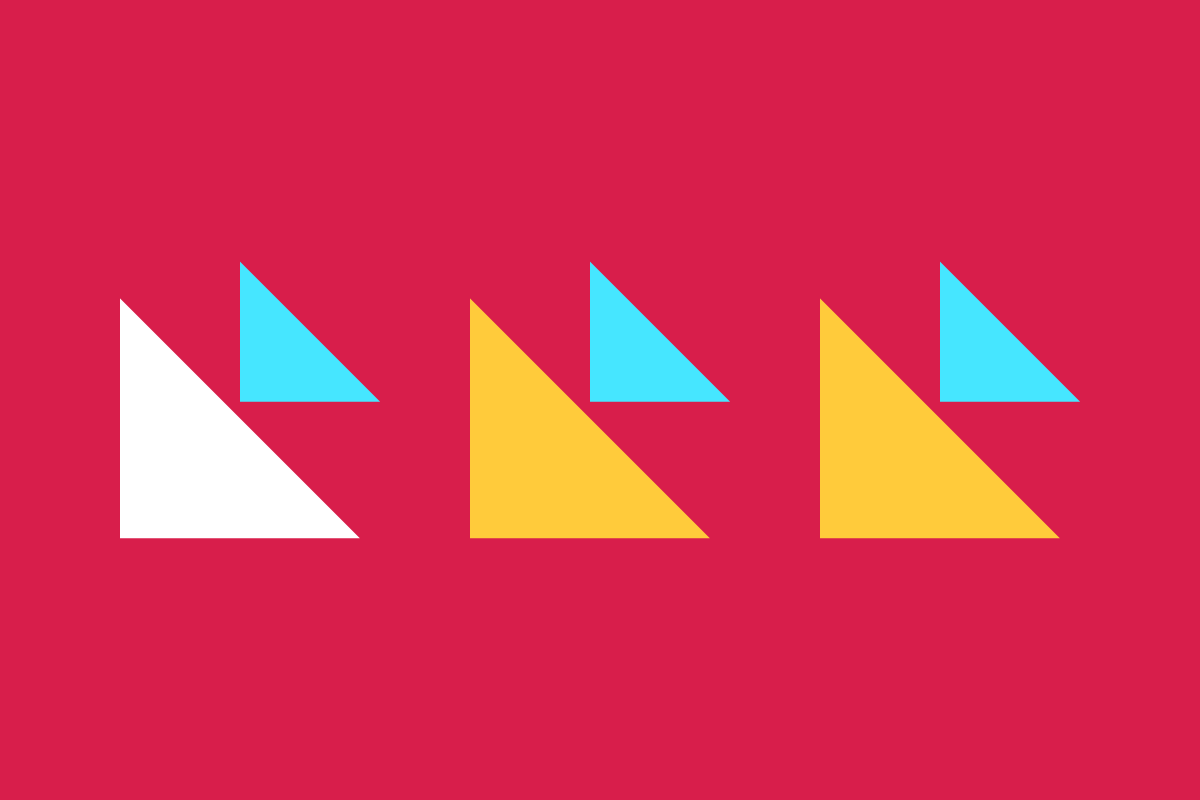In the last part of this series, we added support for JavaScript to our template repository—including a modern build process, linting, and testing. This time, we’ll expand our support for older browsers by setting up a legacy JS build and updating our repo to support TypeScript.
If you just want to see the code or use the starter template, you can find the repo at https://github.com/dustin-jw/eleventy-starter. You can also see a snapshot of what the codebase looks like after following the steps in this article: legacy-bundle or ts-support branches.
Creating a Legacy Build Process
While modern browser support is very good these days—and the overwhelming majority of users will be able to use the modern JS bundles that we set up last time—we might as well make our template repo work for as many users as possible. If you know your audience is using the latest and greatest or if your browser support policy excludes older browsers, you can probably skip this step (or follow the instructions in reverse order to remove it if you used the template repo.)
However, it’s possible you may not know your audience as well as you think. Analytics tend not to work when JS fails to run, so older browsers may be underrepresented—and policies that exclude browsers also exclude the people who use them. So let’s go ahead and support those users. We’ll be making this build process set it and forget it, so there shouldn’t be too much maintenance after it’s in place.
Setting up Webpack and Babel
We’ll be using webpack and babel to handle our legacy build. We’ll need babel to convert our modern syntax into something older browsers can understand, and we’ll need webpack to bundle everything together. Let’s start by installing some dependencies.
npm install --save-dev webpack webpack-cli dotenv babel-loader
The webpack-cli package will let us run webpack from the command line. We can use dotenv to feed environment variables into our configuration file, and we need babel-loader to make babel work with webpack. Note that we already had @babel/core and @babel/preset-env installed from earlier. If you missed that step, go ahead and install those as well.
Now let’s add a webpack.config.js file to our project root and set it up for a minimal build process.
require('dotenv').config();
const fs = require('fs');
const path = require('path');
// return any files matching in the directory (non-recursively)
const getEntryPoints = (directory) => fs.readdirSync(path.join(__dirname, directory))
.filter((file) => !fs.statSync(path.join(directory, file)).isDirectory())
.reduce((entries, file) => ({
...entries,
[file.split('.')[0]]: `./${directory}/${file}`,
}), {});
module.exports = {
mode: process.env.NODE_ENV === 'production' ? 'production' : 'development',
entry: () => getEntryPoints('src/js'),
module: {
rules: [
{
test: /\.js$/,
use: 'babel-loader',
exclude: /node_modules/,
},
],
},
output: {
filename: '[name].legacy.js',
path: path.resolve(__dirname, 'dist'),
},
};
The getEntryPoints function allows us to have a dynamic set of entry points, so we don’t need to update the config every time we add a new file to the src/js folder. This maintains parity with the src/js/*.js glob in our esbuild commands.
Each .js file that is found gets run through babel-loader, which will compile it down to syntax that our supported browsers will understand. Those output files are written to /dist, but with their names changed such that they all end in .legacy.js.
With that in place, we can update our package.json to include js:dev:legacy and js:build:legacy scripts.
"scripts": {
"js:dev:legacy": "NODE_ENV=development webpack --progress -w",
"js:build:legacy": "NODE_ENV=production webpack --progress"
}
These will function much like the js:dev and js:build scripts for our modern JS build process. The dev scripts will produce unminified code with source maps and they will watch for changes. The build scripts will run once, producing minified output without source maps.
If you run npm run js:build:legacy you should see a new file in your dist folder called index.legacy.js. Once we confirm that’s working, we can integrate these steps into our start and build scripts in package.json.
"scripts": {
"start": "run-p eleventy:dev sass:dev js:dev js:dev:legacy",
"build": "run-s eleventy:build sass:build js:build js:build:legacy"
}
Unless you’re actively developing against an old browser, it’s probably not essential to include the legacy build in your start script. Feel free to remove it if you like, just be sure to test your production build on older browsers.
Serving Different Code to Different Browsers
To support older browsers, we will be making use of the module/nomodule pattern which will let us serve modern JS to modern browsers and legacy JS to older browsers. We’ll have two script tags that use different attributes to communicate to browsers whether they should be used. Let’s update our layout.njk partial to follow this pattern.
<script src="/index.js" type="module"></script>
<script src="/index.legacy.js" nomodule></script>
Modern browsers know to ignore script tags that have the nomodule attribute, so they will skip downloading the second script in this example and only use index.js. Older browsers won’t do anything with script tags that have a type they don’t understand, such as “module”. Similarly, they don’t know what nomodule means, but they also don’t care, so in this example, the browser will download and run index.legacy.js. From caniuse.com, we can find out exactly which browsers do or do not support type=”module” which will help when we want to test our legacy bundles.
By having two mutually exclusive bundles, we get the best of both worlds. Modern browsers get slimmer, more efficient JS since it won’t include the bloat that comes from translating code to older syntax, and users on older browsers still get a functional experience.
Targeting Browsers by Usage and Features
At this point, our legacy JS may not actually work for the browsers that we want. It will be using the default set of browsers and features as determined by @babel/preset-env, which means relatively recent browsers. However, for our module/nomodule strategy to work, we need to be targeting browsers that don’t support type=“module”, which are much older than the default.
For this, we’ll use browserslist. We don’t need to install anything for it, we just need to add a field in our package.json to configure it. @babel/preset-env will look for this field and use the configuration to determine how to compile down our JS.
"browserslist": {
">0%",
"not dead",
"not supports es6-module"
}
This configuration will target any actively maintained browsers that also do not support ES6 Modules (type=“module”). Setting “not dead” filters out any browsers that are officially unsupported or have not received updates for 2 years, and we can target specific features using the “supports” keyword in combination with features as tracked by caniuse data. We went with es6-modules since that is the dividing line that we want for our bundles. browserslist needs a more generic query to begin with, and we’re trying to be inclusive here so that’s why we chose “>0%“. Feel free to tweak this configuration to suit your own needs using the browserslist query documentation.
You can run npx browserslist to see which browsers match your configuration. If that list is empty, webpack will fail to build. Eventually as older browsers stop being supported, even our very permissive configuration may not match any browsers. That would be a good time to remove the legacy build process.
With this set up, we can run npm run js:build:legacy and see that our index.legacy.js file that gets created is using more widely supported syntax.
Supporting TypeScript
We have a perfectly good JS support structure in place now, but we can take it one step further by adding support for TypeScript. If you don’t plan to use TypeScript on your projects, feel free to skip these steps (or follow them in reverse if you used the template repo.)
Dependencies and Configuration
As usual, we’ll start by installing some dependencies. There will eventually be a lot of them, but we’ll cover them step-by-step as we add support for basic TypeScript support, linting, testing, and our legacy build.
npm install --save-dev typescript
Next, we’ll add a tsconfig.json file at the project root to configure our TypeScript settings. esbuild and other TypeScript libraries will know to look for this file and use its settings to determine how to compile TypeScript into JavaScript.
{
"compilerOptions": {
"target": "ES2015",
"module": "commonjs",
"strict": true,
"esModuleInterop": true,
"skipLibCheck": true,
"forceConsistentCasingInFileNames": true
}
}
The options we’ve chosen here are pretty sensible defaults, but you can certainly change or add other configuration options depending on your needs.
Extending our Modern Build Process
Now let’s create some actual TypeScript files that we can use. We’ll follow the same pattern as we did with JavaScript, going with utility math functions that are imported into an entry point file. We’ll also rename index.js to additive-math.js for clarity.
// src/js/utilities/multiply.ts
export const multiply = (a: number, b: number): number => a * b;
// src/js/utilities/divide.ts
export const divide = (a: number, b: number): number => a / b;
// src/js/multiplicative-math.ts
import { multiply } from './utilities/multiply';
import { divide } from './utilities/divide';
console.log(`2 * 2 = ${multiply(2, 2)}`);
console.log(`2 / 2 = ${divide(2, 2)}`);
We need to update our js:dev and js:build scripts to look for .ts files as well as .js files otherwise our new TypeScript entry point will be ignored by our build process. Let’s update those scripts in package.json.
"scripts": {
"js:dev": "esbuild src/js/*.js src/js/*.ts --format=esm --bundle=true --splitting=true --outdir=dist --watch --sourcemap=inline",
"js:build": "esbuild src/js/*.js src/js/*.ts --format=esm --bundle=true --splitting=true --outdir=dist --minify=true"
}
Now when we run js:build, we should end up with two files in our dist folder called additive-math.js and multiplicative-math.js, and they should be using relatively modern syntax.
Linting TypeScript
We’ll also need to extend our linting setup to work with TypeScript. Let’s start with the dependencies.
npm install --save-dev @typescript-eslint/eslint-plugin @typescript-eslint/parser eslint-config-airbnb-typescript
The @typescript-eslint dependencies are necessary for eslint to understand TypeScript files, and eslint-config-airbnb-typescript is used to define our TypeScript-specific linting rules.
We need to update our .eslintrc.json file to support the new parser, plugins, and rulesets. It should look like this when we’re done.
{
"root": true,
"parser": "@typescript-eslint/parser",
"parserOptions": {
"tsconfigRootDir": ".",
"project": [
"./tsconfig.json"
]
},
"plugins": [
"@typescript-eslint"
],
"extends": [
"eslint:recommended",
"plugin:@typescript-eslint/recommended",
"airbnb-base",
"airbnb-typescript/base"
],
"env": {
"jest": true
},
"rules": {
"import/prefer-default-export": 0
}
}
We will also need to update our lint:js script in package.json to look for .js and .ts files.
"scripts": {
"lint:js": "eslint . --ext .js,.ts"
}
If we run npm run lint:js now, we should see some warnings about console.log statements and an error about using requires in webpack.config.js. Feel free to fix or disable any errors that pop up at this stage.
// webpack.config.js
/* eslint-disable @typescript-eslint/no-var-requires */
require('dotenv').config();
Testing TypeScript
With linting supported, we can move on to supporting tests with TypeScript. Again, we’ll start by installing some dependencies.
npm install --save-dev @types/jest ts-jest
Now let’s add some tests, written in TypeScript, for our new math utility functions.
// src/js/utilities/divide.test.ts
import { divide } from './divide';
describe('divide', () => {
it('divides two by two', () => {
expect(divide(2, 2)).toEqual(1);
});
});
// src/js/utilities/multiply.test.ts
import { multiply } from './multiply';
describe('multiply', () => {
it('multiplies two by two', () => {
expect(multiply(2, 2)).toEqual(4);
});
});
Fortunately, we don’t have to change much about our configuration to get these tests working. All we need to do is add a field for preset to our jest.config.js file and set it to ts-jest.
module.exports = {
preset: 'ts-jest',
testEnvironment: 'jsdom',
transform: {
'^.+\\.js$': 'babel-jest',
},
};
Running npm run test now should run all of our JS and TS tests without any problems.
Supporting TypeScript in our Legacy Build Process
The last thing to take care of is including TypeScript support in our legacy build process. Let’s install some dependencies again.
npm install --save-dev @babel/preset-typescript ts-loader
These will enable both babel and webpack to understand and process TypeScript files. Let’s update .babelrc to use the TypeScript preset.
{
"presets": [
"@babel/preset-env",
"@babel/preset-typescript"
]
}
Then let’s update webpack.config.js to use ts-loader and to resolve both .js and .ts file extensions. The module.exports portion of the config should look like this in the end.
module.exports = {
mode: process.env.NODE_ENV === 'production' ? 'production' : 'development',
entry: () => getEntryPoints('src/js'),
module: {
rules: [
{
test: /\.(j|t)s$/,
use: 'babel-loader',
exclude: /node_modules/,
},
{
test: /\.ts$/,
use: 'ts-loader',
exclude: /node_modules/,
},
],
},
resolve: {
extensions: [
'.ts',
'.js',
],
},
output: {
filename: '[name].legacy.js',
path: path.resolve(__dirname, 'dist'),
},
};
Now if we run npm run js:build:legacy, we should see additive-math.legacy.js and multiplicative-math.legacy.js get created in our dist folder, and they should be using older syntax according to our browserslist settings.
Using Blocks to Load Scripts Per Page
As a final flourish on our JS adventure, let’s use blocks (as discussed in the HTML setup article) to load different scripts on different pages.
We’ll update layout.njk and correct the file names for our global scripts, and we’ll add a block called scripts that we can use on individual pages to drop in different scripts as needed.
<!-- global scripts, should render on every page -->
<script src="/additive-math.js" type="module"></script>
<script src="/additive-math.legacy.js" nomodule></script>
<!-- page-specific scripts, should be set within the page template -->
{% block scripts %}{% endblock %}
Then in another page, such as about.njk, we can add a scripts block and put in different scripts.
{% block scripts %}
<script src="/multiplicative-math.js" type="module"></script>
<script src="/multiplicative-math.legacy.js" nomodule></script>
{% endblock %}
If we run npm start and go to the home page (localhost:8080), we can see our addition and subtraction messages logged to the console. Then if we go to /about, we’ll see the same messages, but we’ll also see our multiplication and division messages logged as well.
Using blocks this way, we can serve as little JavaScript as necessary based on what the page needs.
JavaScript Support: Robust and Flexible
Now we’re in a really good position to use our starter template. Our configuration and project structure are already super solid, we have a decent HTML structure we can extend, we have good CSS/SCSS support, and our JS support is robust, yet flexible. We can choose between JavaScript and TypeScript (or mix and match) with minimal effort, and we can adjust our browser support by changing a couple lines of configuration.
But we’re not done yet! Join us next time as we make our starter template PWA-ready out of the box.