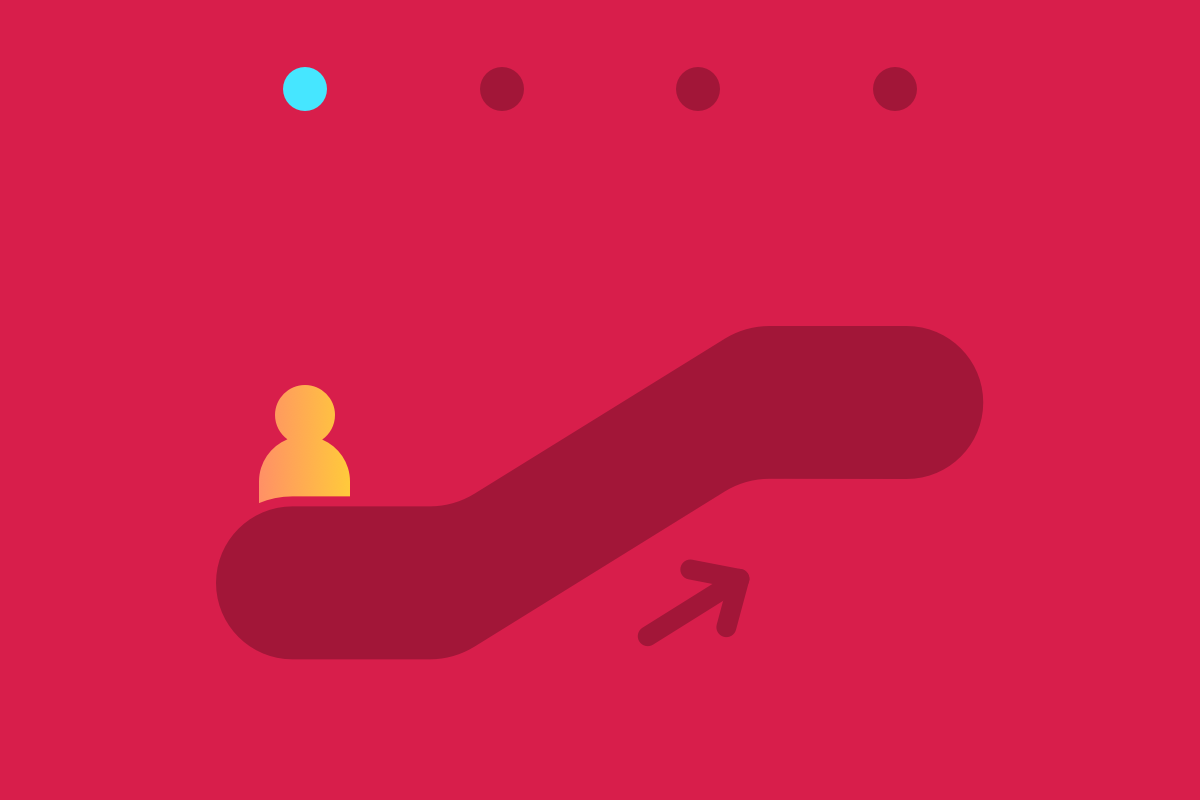Progressive enhancement is the method of developing websites and components in a way that users can view content in every context, whether that’s in an old browser, with a screen reader, or just when they have a slow internet connection. From the perspective of progressive enhancement, content is the most important part of the web; it’s why we build websites to begin with. You can progressively enhance a component by starting with content, then adding HTML, CSS, and JavaScript. In this series of articles, each accompanied by a video, you’ll learn how to build accessible components through this method of development.
Where does Accessibility Fit into Progressive Enhancement?
Accessibility can be implemented at every step of the progressive enhancement process:
HTML (Below)
Use semantic tags
Write descriptive links
Add your ARIA attributes (only when necessary)
CSS
Use colors that pass the contrast ratio
Make sure those colors are not the only indication of information
Add a custom focus style
Add hover styles
Add styles to show and hide content (if needed)
JavaScript
Set up your widget to work without JavaScript
Use JavaScript to toggle ARIA attribute values
Testing
Keyboard
Page zoom
Screen reader
Accessibility and Project Scope
Making a custom JavaScript widget accessible doesn’t have to take a ton of time and can be done by anyone with the right tools: semantic HTML, accessible design, ARIA Attributes, and responsible naming. That may seem like a lot, but I will show you how to build an accessible multi-select accordion using the accessible, progressive enhancement principles I stated above. By integrating accessibility into every step of the progressive enhancement process, we will be able to make the component’s functionality directly dependent on being accessible. I used CodePen to build out this accordion component and have three CodePens available, each featuring the accordion as it gets enhanced with HTML, CSS, and JavaScript.
Step 1: HTML
When developing the HTML of your component, first make sure to use real content that will be on your site; try not to use fake content like “lorem ipsum.” Once you have your content written out, then you can start writing code!
Use Semantic Tags
Use a
<section>instead of a<div>to wrap the component or<p>instead of<span>to wrap around text.Add definition list tags such as
<dl>, definition list,<dt>, definition term, and<dd>, definition details, to the accordion heading and sections. Definition lists provide even more semantic meaning than a regular unordered list because the definition term is always associated with the corresponding details. So then we already have some of that explicit association we are trying to achieve for an accordion without adding styles or JavaScript.Use a
<button>within each definition term because it will trigger the opening and closing of the content. I’m using a button instead of adding an event listener to a header or a<div>because buttons indicate that something is going to change on the page.
Write Descriptive Links
Avoid non-descriptive link text such as ‘Learn More’ or ‘Click Here.’ Instead, make sure link and button text describes the actual link. For example, the content I added to my CodePen accordion relates to how I researched and built the component. The first accordion heading is “What resources did you use to build this?” And, the content inside of that accordion section includes links to different articles and the W3C’s ARIA-WAI documentation. All of the buttons and links have descriptive text.
Add ARIA Attributes
Only add the minimum amount of ARIA attributes needed to make your component or website accessible because no ARIA is better than bad ARIA.
Add static ARIA attributes such as
aria-label,aria-labelledby, andaria-controlsif needed, keeping the previous point in mind. Static ARIA attributes don’t change, and they are usually a way to describe an element or content.Add dynamic ARIA attributes that will involve JavaScript and indicate the state of the element or content. I add these kind of attributes at this point because the WAI-ARIA documentation lists aria-expanded, an ARIA state, as a required attribute for this type of component. When developing components, it is key to read the documentation and standards on how that component is expected to operate and the aria-attributes it requires.
Add
aria-expandedto your component because assistive technology needs to know about the state change. Also, make sure to set the default of the ARIA attribute to work without JavaScript. For example, in the accordion CodePen, I set thearia-expandedvalue as true because we want to be able to see all of the content even when there is no JavaScript.
Now we have the HTML of our component completed! If you were following along with the video and want to look at the code I wrote, you can view the HTML CodePen. Remember, this series will feature four videos paired with articles, one for each section of the progressive enhancement process, HTML, CSS, JavaScript, and Testing. To learn how accessibility fits into adding styles to our component, check The Foundry again soon for the next article and video! And sign up for Sparkbox Newsletters to be sure you don’t miss a thing.